Self Hosting
Logflare can be self-hosted. As of now, only a single machine setup is supported.
Two different backends are supported:
- BigQuery
- PostgreSQL (experimental)
Docker-compose is the recommended way to manage single node deployments.
Limitations
Inviting team users and other team-related functionality is currently not supported, as Logflare self-hosted is currently intended for single-user experience only.
All browser authentication will be disabled when in single-tenant mode.
Configuration
Common Configuration
| Env Var | Type | Description |
|---|---|---|
LOGFLARE_DB_ENCRYPTION_KEY | Base64 encryption key, required | Encryption key used for encrypting sensitive data. |
LOGFLARE_DB_ENCRYPTION_KEY_RETIRED | Base64 encryption key, defaults to nil | The deprecated encryption key to migrate existing database secrets from. Data will be migrated to the key set under LOGFLARE_DB_ENCRYPTION_KEY. Used for encryption key rolling only. |
LOGFLARE_SINGLE_TENANT | Boolean, defaults to false | If enabled, a singular user will be seeded. All browser usage will default to the user. |
LOGFLARE_API_KEY | string, defaults to nil | Deprecated. Use LOGFLARE_PUBLIC_ACCESS_TOKEN instead. Alias for LOGFLARE_PUBLIC_ACCESS_TOKEN. |
LOGFLARE_PUBLIC_ACCESS_TOKEN | string, defaults to nil | If set, creates a public access token for the provisioned user, for ingestion or querying usage. Single-tenant mode only. |
LOGFLARE_PRIVATE_ACCESS_TOKEN | string, defaults to nil | If set, creates a private access token for the provisioned user, for management API usage. Single-tenant mode only. |
LOGFLARE_SUPABASE_MODE | Boolean, defaults to false | A special mode for Logflare, where Supabase-specific resources will be seeded. Intended for Suapbase self-hosted usage. |
PHX_HTTP_PORT | Integer, defaults to 4000 | Allows configuration of the HTTP server port. |
DB_SCHEMA | String, defaults to nil | Allows configuration of the database schema to scope Logflare operations. |
LOGFLARE_LOG_LEVEL | String, defaults to info. Options: error,warning, info | Allows runtime configuration of log level. |
LOGFLARE_NODE_HOST | string, defaults to 127.0.0.1 | Sets node host on startup, which affects the node name logflare@<host> |
LOGFLARE_METADATA_CLUSTER | string, defaults to nil | Sets global logging/tracing metadata for the cluster name. Useful for filtering logs by cluster name. See the metadata section. |
LOGFLARE_PUBSUB_POOL_SIZE | Integer, defaults to 10 | Sets the number of Phoenix.PubSub.PG2 partitions to be created. Should be configured to the number of cores of your server for optimal multi-node performance. |
LOGFLARE_ALERTS_ENABLED | Boolean, defaults to true | Flag for enabling and disabling query alerts. |
LOGFLARE_ALERTS_MIN_CLUSTER_SIZE | Integer, defaults to 1 | Sets the required cluster size for Query Alerts to be run. If cluster size is below the provided value, query alerts will not run. |
LOGFLARE_MIN_CLUSTER_SIZE | Integer, defaults to 1 | Sets the target cluster size, and emits a warning log periodically if the cluster is below the set number of nodes.. |
LOGFLARE_OTEL_ENDPOINT | String, defaults to nil | Sets the OpenTelemetry Endpoint to send traces to via gRPC. Port number can be included, such as https://logflare.app:443 |
LOGFLARE_OTEL_SOURCE_UUID | String, defaults to nil, optionally required for OpenTelemetry. | Sets the appropriate header for ingesting OpenTelemetry events into a Logflare source. |
LOGFLARE_OTEL_ACCESS_TOKEN | String, defaults to nil, optionally required for OpenTelemetry. | Sets the appropriate authentication header for ingesting OpenTelemetry events into a Logflare source. |
LOGFLARE_OTEL_SAMPLE_RATIO | Float, defaults to 1.0. | Sets the sample ratio for server traces. |
LOGFLARE_OTEL_INGEST_SAMPLE_RATIO | Float, defaults to the value of LOGFLARE_OTEL_SAMPLE_RATIO, optional. | Sets the sample ratio for ingestion-related server traces. |
LOGFLARE_OTEL_ENDPOINT_SAMPLE_RATIO | Float, defaults to the value of LOGFLARE_OTEL_SAMPLE_RATIO, optional. | Sets the sample ratio for endpoint-related server traces. |
LOGFLARE_HEALTH_MAX_MEMORY_UTILIZATION_RATIO | Float, defaults to 0.95 | Sets the maximum allowable memory utilization ratio for health checks. If exceeded, the health check will fail. |
Additional environment variable configurations for the OpenTelemetry libraries used can be found here.perf/bq-pipeline-sharding
Health Checks
Logflare has a health check endpoint /health, which is used to ensure that the system is functioning correctly with sufficient resources for normal functions.
Environment variables that influence the logic are prefixed with LOGFLARE_HEALTH_*. Refer to above table for customizing the values.
Metadata
Metadata allows passing in configuration values that will be merged into the logs and traces.
Environment variables that influence the logic are prefixed with LOGFLARE_METADATA_*. Refer to above table for customizing the values.
Setting LOGFLARE_METADATA_CLUSTER=production will result the following payloads:
// for logs
{
"metadata": {
"cluster": "production",
...
}
}
// for OpenTelemetry Traces
{
"attributes": {
"system.cluster": "production",
...
}
}
LOGFLARE_LOGGER_METADATA_CLUSTER has been renamed to LOGFLARE_METADATA_CLUSTER as of v1.13.x.
BigQuery Backend Configuration
| Env Var | Type | Description |
|---|---|---|
GOOGLE_PROJECT_ID | string, required | Specifies the GCP project to use. |
GOOGLE_PROJECT_NUMBER | string, required | Specifies the GCP project to use. |
GOOGLE_DATASET_ID_APPEND | string, defaults to _prod | This allows customization of the dataset created in BigQuery. |
LOGFLARE_BIGQUERY_MANAGED_SA_POOL | Integer, defaults to 0 | Sets the number of managed service accounts to create for BigQuery API operations. When set to 0, managed service accounts are disabled, and all queries will run throguh the main service account. |
Managed Service Accounts
When LOGFLARE_BIGQUERY_MANAGED_SA_POOL is a non-zero value, managed service accounts will use impersonation when making requests against the BigQuery REST API. Increase this value when experiencing rate limiting.
This is due to BigQuery having a fixed 100 requests per second per user limit on their core REST API. However, service account impersonation allows us to spread out requests across multiple service accounts, thereby avoiding this limitation.
Managed service accounts will be provisioned automatically by the server, hence it will require additional permissions:
roles/resourcemanager.projectIamAdminroles/iam.serviceAccountCreatorroles/iam.serviceAccountTokenCreator
Without these two additional permissions, the managed service accounts feature will not work.
PostgreSQL Backend Configuration
| Env Var | Type | Description |
|---|---|---|
POSTGRES_BACKEND_URL | string, required | PostgreSQL connection string, for connecting to the database. User must have sufficient permssions to manage the schema. |
POSTGRES_BACKEND_SCHEMA | string, optional, defaults to public | Specifies the database schema to scope all operations. |
Database Encryption
Certain database columns that store sensitive data are encrypted with the LOGFLARE_DB_ENCRYPTION_KEY key.
Encryption keys must be Base64 encoded.
Cipher used is AES with a 256-bit key in GCM mode.
If LOGFLARE_DB_ENCRYPTION_KEY environement variable is not provided, a default hardcoded encryption key will be used.
Rolling Encryption Keys
In order to roll encryption keys and migrate existing encrypted data, use the LOGFLARE_DB_ENCRYPTION_KEY_RETIRED environment variable.
Steps to perform the migration are:
- Move the retired encryption key from
LOGFLARE_DB_ENCRYPTION_KEYtoLOGFLARE_DB_ENCRYPTION_KEY_RETIRED. - Generate a new encryption key and set it to
LOGFLARE_DB_ENCRYPTION_KEY. - Restart or deploy the server with the new environment variables.
- Upon successful server startup, an
infolog will be emitted that says that an retired encryption key is detected, and the migration will be initiated to transition all data encrypted with the retired key to be encrypted with the new key. - Once the migration is complete, the retired encryption key can be safely removed. There will be an
infolog that will be emitted once the migration is complete.
BigQuery Setup
Pre-requisites
You will need a Google Cloud project with billing enabled in order to proceed.
The requirements for server startup are as follows after creating the project:
- Project ID
- Project number
- A service account key
Setting up BigQuery Service Account
To ensure that you have sufficient permissions to insert into your Google Cloud BigQuery, ensure that you have created a service account with either:
roles/bigquery.admin- for managed service accounts
roles/resourcemanager.projectIamAdminrole/iam.serviceAccountCreatorrole/iam.serviceAccountTokenCreator
We recommend setting the BigQuery Admin role, as it simplifies permissions setup.
Obtaining the BigQuery Service Account Key
In order for Logflare to connect sources to their relevant BigQuery tables, we would need to have a service account key that can sign the JWTs needed to authenticate with the Google Cloud APIs.
To obtain the BigQuery service account key after creating it, navigate to IAM > Service Accounts in the web console and click on the "Manage Keys" action option.
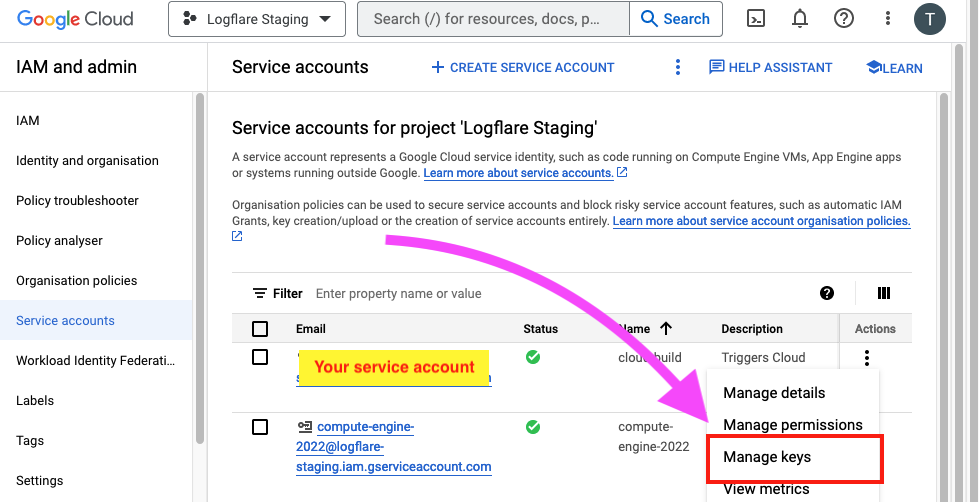
Thereafter, click on "Add Key" to create a new key. The key will be in a JSON format. Store this key securely on your host machine.
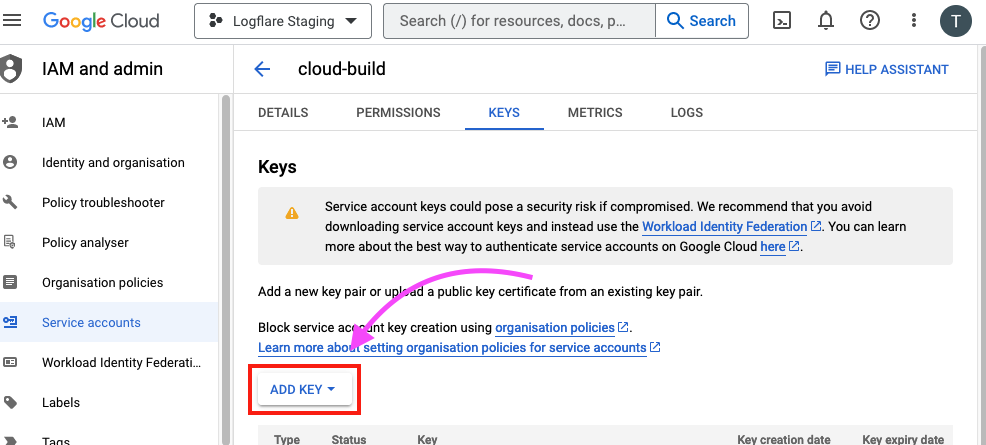
You can also obtain the key via the gcloud cli by following the official documentation.
Deployment with Docker Compose
Using docker compose is the recommended method for self-hosting.
- Create the
docker-compose.yml
services:
db:
image: postgres:13.4-alpine
environment:
POSTGRES_PASSWORD: postgres
POSTGRES_USER: postgres
POSTGRES_DATABASE: logflare_docker
ports:
- "5432:5432"
volumes:
- ./priv/wal.sql:/docker-entrypoint-initdb.d/wal.sql
- pg-data:/var/lib/postgresql/data
logflare:
image: supabase/logflare:1.0.1
ports:
- "4000:4000"
hostname: 127.0.0.1
environment:
- DB_DATABASE=logflare_docker
- DB_HOSTNAME=db
- DB_PORT=5432
- DB_PASSWORD=postgres
- DB_USERNAME=postgres
- LOGFLARE_SINGLE_TENANT=true
- LOGFLARE_API_KEY=my-cool-api-key
# Required for BigQuery backend
- GOOGLE_DATASET_ID_APPEND=_your_env
- GOOGLE_PROJECT_ID=logflare-docker-example
- GOOGLE_PROJECT_NUMBER=123123123213
# Required for Postgres backend
- POSTGRES_BACKEND_URL=postgresql://user:pass@host:port/db
- POSTGRES_BACKEND_SCHEMA=my_schema
volumes:
- type: bind
source: ${PWD}/.env
target: /tmp/.secrets.env
read_only: true
- type: bind
source: ${PWD}/gcloud.json
target: /opt/app/rel/logflare/bin/gcloud.json
read_only: true
depends_on:
- db
- Using the Service Account key that you had obtained under the pre-requisites section, move and rename the JSON file to
gcloud.jsonin your working directory.
The directory structure should be as follows:
\
|- gcloud.json
|- docker-compose.yml
- Run
docker-compose up -dand visit http://localhost:4000
Using an .env file
You can optionally use a .env file to manage your environemnts. You can base the file contents on this reference file
You cannot have comments in the env file as we load it at startup via xargs.
# ... the rest is the same
volumes:
# add in this bind bound. If you have a different name or location, update the source
- type: bind
source: ${PWD}/.env
target: /tmp/.secrets.env
read_only: true
The directory structure will now be as follows:
\
|- gcloud.json
|- .env
|- docker-compose.yml
Protecting the User Interface
When self-hosting, it is advised to protect the user interface with minimally basic HTTP authentication. How this is achieved is left to the self-hoster.
When applying such authentication rules, we recommend requiring all routes to be authenticated except for the following paths, as illustrated using glob patterns:
/api/**/*
/logs/**/*
the /logs path is for legacy reasons and is mostly for compatibility with older Logflare libraries.
OpenTelemetry
To deploy OpenTelemetry to Cloudflare + GCP successfully, the following need to be accomplished:
- Expose instance group named port 50051 (or whatever it is set on the server.)
- Set load balancer to send
otel.logflare.app:443to the above named port on the designated backend. Backend must be set to HTTP/2 protocol. - Between instances and load balancer, connections need to be TLS encrypted. Can be self-signed. Generate self-signed certs with
make ssl.prodandmake ssl.staging. No CA cert needs to be used when self-signing, can use public certs. - Between CF and GCP, connections should have Full SSL (optionally strict). Generate an origin cert on CF and use it on the load balancer. SSL is terminated at the load balancer.
- Connecting client should not need an SSL cert to connect (unless you want to encrypt the traffic between client and instance)
OTel Troubleshooting
-
I'm getting GRPC status 14 with
upstream connect errorwith an TLS wrong version number error.upstream connect error or disconnect/reset before headers. reset reason: remote connection failure, transport failure reason: TLS_error:|268435703:SSL routines:OPENSSL_internal:WRONG_VERSION_NUMBER:TLS_error_endIt is due fauly or non-existent self-signed certificate on the instance. Regenerate the self-signed certificate.
-
I'm getting gRPC status 14 with a timeout error. Initial request works but streaming errors out.
Backend protocol must be set to HTTP/2 and self-signed certs must be put on the instance.